Hebrew keyboard
This article or section is in a state of significant expansion or restructuring. You are welcome to assist in its construction by editing it as well. If this article or section has not been edited in several days, please remove this template. If you are the editor who added this template and you are actively editing, please be sure to replace this template with {{in use}} during the active editing session. Click on the link for template parameters to use.
This article was last edited by Epson291 (talk | contribs) 17 years ago. (Update timer) |

A Hebrew keyboard comes in two different keyboard layouts. Most Hebrew keyboards contain both Hebrew and English, as English (Latin) letters is necessary for URLs and Email addresses. Also, many contain Arabic as well.
Layouts
Standard Hebrew keyboard
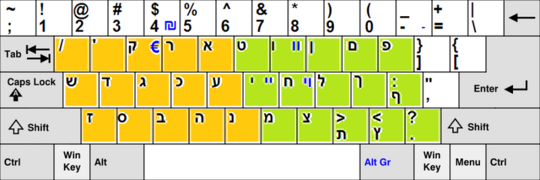
The standard Hebrew keyboard is an 101 key layout. On a Windows computer, switching between keyboard layouts is done with Alt-Shift. With a Hebrew keyboard layout, holding on one of the Shift keys (or turing on the Caps lock) and pressing the standard QWERTY letters produces the uppercase Latin (English) alphabet without having to switch layouts. However, this only works for uppercase English (Latin) letters. The picture displayed to the right is of this layout.
In a 102 key layout of this form, there would be an additional duplicate key left of the zayin (ז) key (File:ZKeyHebrew.PNG) and to the right of the "Left Shift Key". This key would be an additional backslash key (File:Backslashkey.PNG). As a result, 102 key keyboards are not sold as a standard configuration since two key with the same function serve no purpose.
Also the backslash key (File:Backslashkey.PNG), is also sometimes found left of the enter key, instead of on the top row to the left of the backspace key where it resides normally.
Hebrew QWERTY
Another layout exists which is a qwerty based layout that, for the most part, follows the phonology of the Roman letters. However, this layout is extremely uncommon.
For the Hebrew letters there is a standardized Hebrew keyboard. But when it comes to niqqud, different computer systems and programs provide for adding the signs in different ways.
Nevertheless, a standard is beginning to emerge in the keystrokes that enter niqqud in both Microsoft Word and Open Office alike. In these programs, to enter niqqud the typist first presses "Caps Lock." Then, to enter any specific niqqud, one presses "shift" and simultaneously presses one of the following keys:
| Niqqud Input | |||
|---|---|---|---|
| Input | Key | Type | Result |
| ~ | Schwa | ||
| 1 | Hataf Segol | ||
| 2 | File:2Key.PNG | Hataf Patah | |
| 3 | File:2Key.PNG | Hataf Qamaz | |
| 4 | File:2Key.PNG | Hiriq | |
| 5 | File:2Key.PNG | Zeire | |
| 6 | File:2Key.PNG | Segol | |
| 7 | File:2Key.PNG | Patah | |
| 8 | File:2Key.PNG | Qamaz | |
| 9 | File:2Key.PNG | Sin dot (left) | |
| 0 | File:2Key.PNG | Shin dot (right) | |
| - | File:2Key.PNG | Holam | |
| = | File:2Key.PNG | Daggesh or mappiq | |
| \ | File:2Key.PNG | Qubuz | |
The symbol "₪", representing the sheqel sign can be typed into Microsoft Windows on a standard Hebrew keyboard layout by pressing AltGr and 4 or by Alt +20AA on a non-Hebrew layout.
